Using the TILE Interface
- Importing and Loading Data
- Interface Overview
- Image Annotation
- Auto Line Recognizer
- Highlighter
- Labels
- Saving and Exporting
Recommended Browser
TILE’s recommended browser is Firefox 3.6+. Chrome has been tested and works. Others may work, but they are not supported.
Loading Data
TILE can either upload local files or import data from a URL. To begin, open TILE at http://mith.umd.edu/tile/sandbox or the equivalent on your own server.
Upload Local Files
If you have previously saved TILE session data you can reload that information. These steps can also be used to upload new XML data to the import script.
- Click on the “Load” button.
- Select the “Upload from your computer” radio button.
- Browse to the desired file that was saved during the last session.
- Select the file, click “Open”.
- Choose desired file type from the drop-drown list of file types or leave it on the default “Auto Select” option.
- Click “Submit.”
- The saved data will be opened.
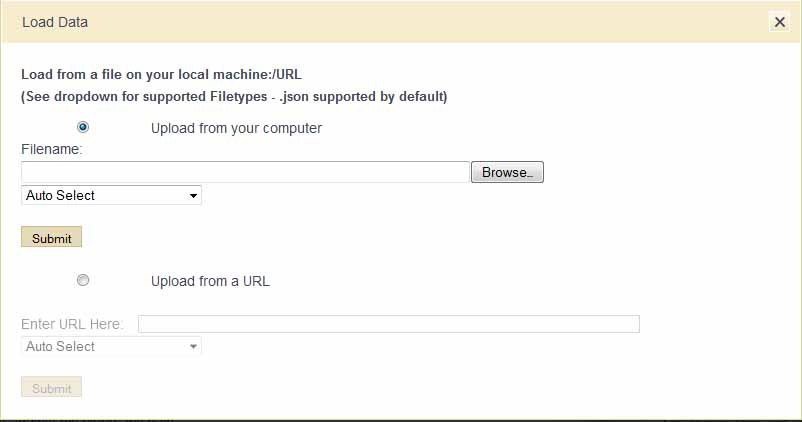
Load Data from a URL
You can load data into TILE via a URL.
- Click the “Load” button.
- Select the “Upload from a URL” radio button.
- Enter the path (URL) to the file.
- Choose the desired file type from the drop-down list or leave it on the default “Auto Select” option.
- Click “Submit”.
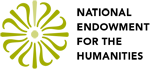

One Comment
I’ve been trying to get TILE to work with some of my own documents. So far I’ve been working on creating xml files, but I can’t seem to get the load to work for xml documents — including the xml document I saved out from your Swinburne sample. Not sure how to proceed. I’ve got TILE running on a virtual linux box through the Amazon EC2 cloud service.